Draco Quick Start Guide
This quick start overviews the steps a newbie programmer will have to follow in order to get familiar with Draco and its basic functionality. For more detailed information, please refer to the README; the Installation and Administration Guide and the Processors Catalogue fully document Draco.
Scenario
The scenario presented in this guide is composed by two containers. One for running Draco and another for running MYSQL.
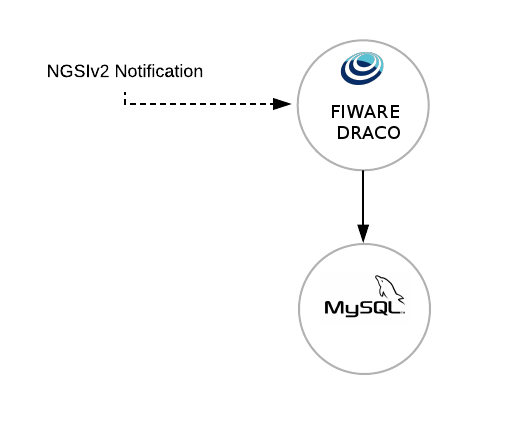
Before starting
The aim of this document is providing an easy guide to setup FIWARE Draco and other containers for storing context data. In this guide we will run a basic example of Draco for storing NGSIv2 events to MySQL.
Obviously, you will need docker and docker-compose installed and running in you machine. Please, check this official start guide.
Getting an image
Building from sources
(1) Start by cloning the fiware-Draco repository:
git clone https://github.com/ging/fiware-draco.git
cd fiware-draco
Change directory:
cd nifi-ngsi-resources/docker
And run the following command:
sudo docker-compose up -d
Once finished (it may take a while) the console will display the logs of each container.
If you want, you can open another terminal and check the available images at your docker by typing:
sudo docker images
REPOSITORY TAG IMAGE ID CREATED VIRTUAL SIZE
draco latest 6a9e16550c82 10 seconds ago 462.1 MB
mysql latest 273a1eca2d3a 2 weeks ago 194.6 MB
(2) Once you have your containers up and running, you can add the template provided for persisting data to MySQL.
First, go to your browser and open Draco using this URL https://localhost:9090/nifi/ using the following credentials in the login page:
- user: admin
- password: pass1234567890
The next image provides you the location of many components of Draco. Please put special attention to the template
button, play button and processor component, you will use them later.
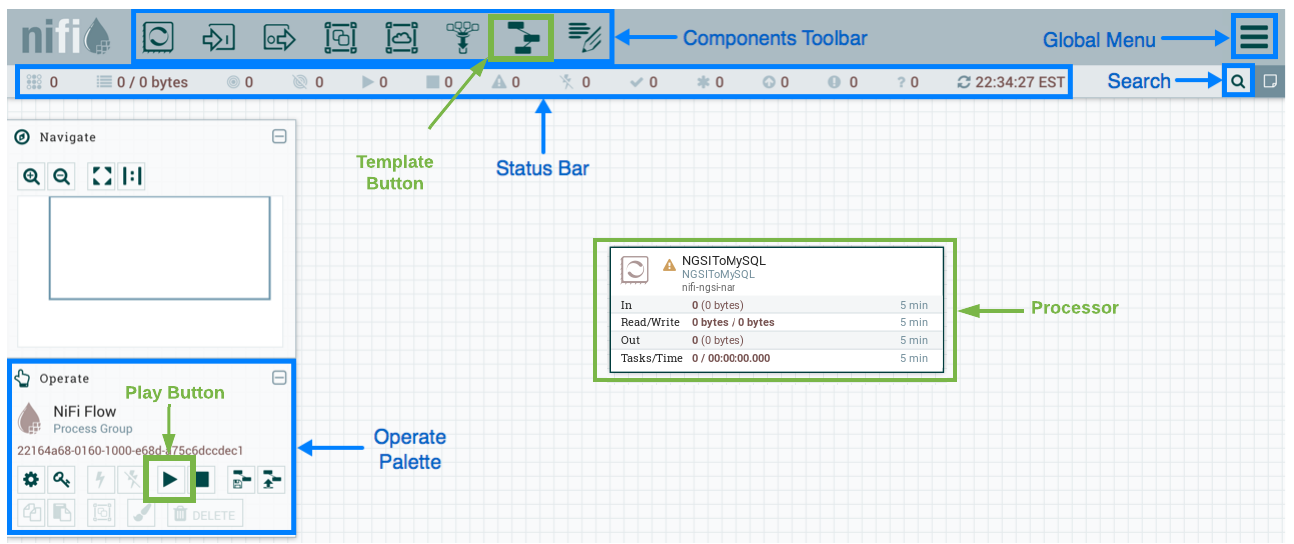
Now go to the Components toolbar which is placed in the upper section of the NiFi GUI, find the template icon and drag and drop it inside the Draco user space. At this point, a popup should be displayed with a list of all the templates available. Please select the template Orion-To-Mysql.
The Orion-To-Mysql template contains three processors. The first processor opens a connection for getting NGSIv2 notifications through the 5050 port. On the other hand, the second processor called NGSIToMySQL is in charge to get the NGSIv2 events and persist that data into the MySQL database. The third is an optional processor for storing the logs of the received events.
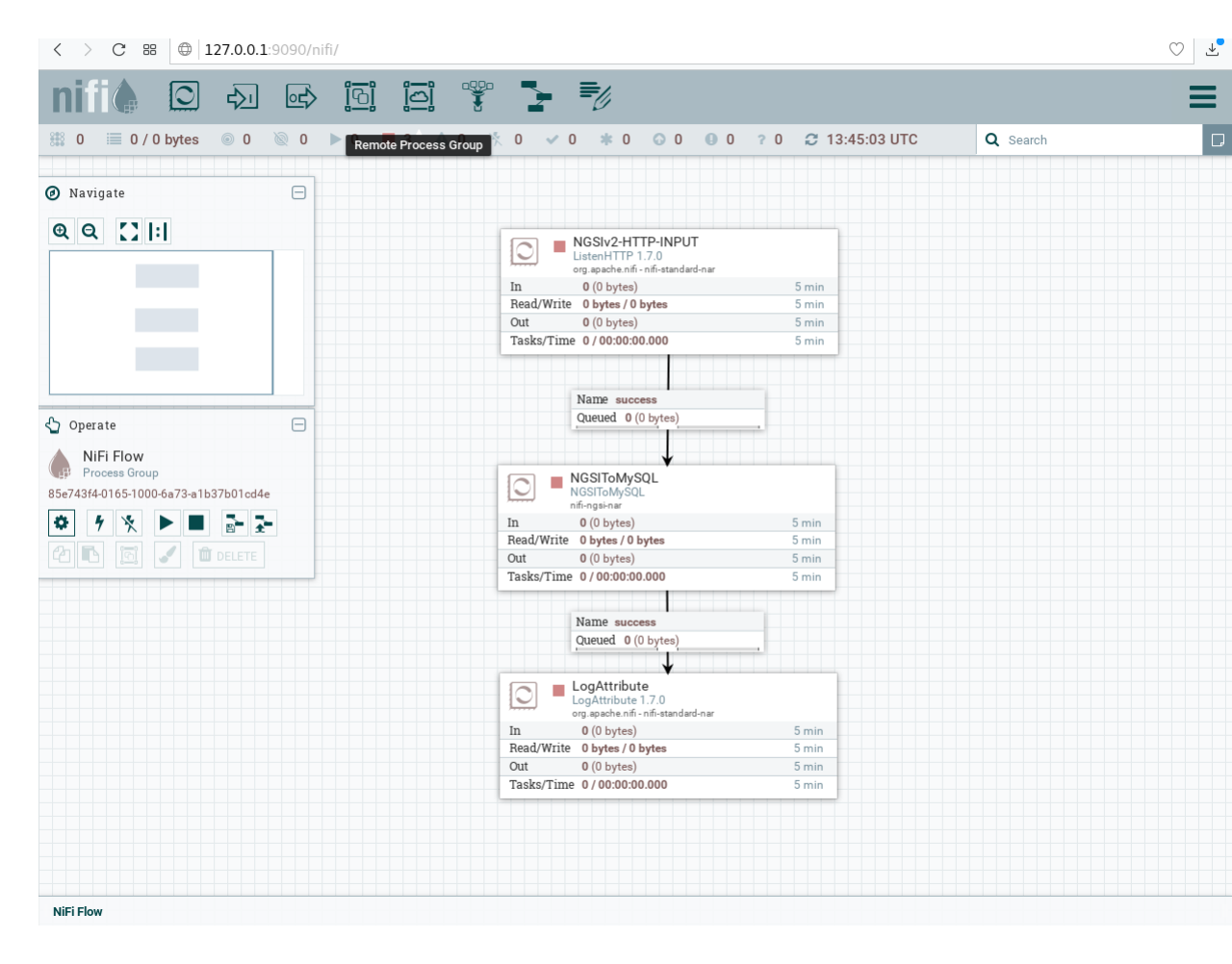
Before starting the processors, you need to set your MySQL password and enable the DBCConnectionPool controller. For doing that please follow the instructions:
-
Do right click on any part of the Draco GUI user space, and then click on configure.
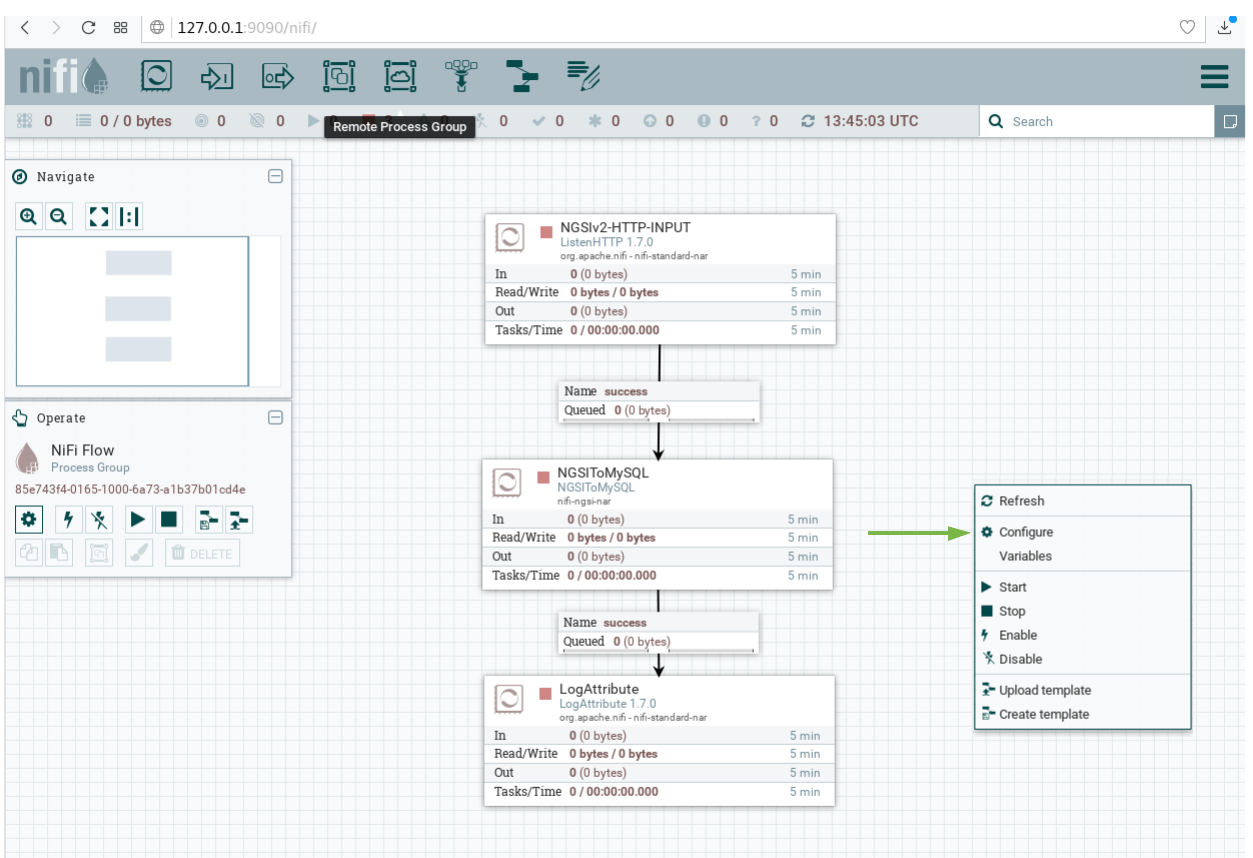
-
Go to the Controller Services Tab, at this point a list of controllers should be displayed, locate the DBCConnectionPool controller.
-
Click on the configuration button of the "DBCPConnectionPool"
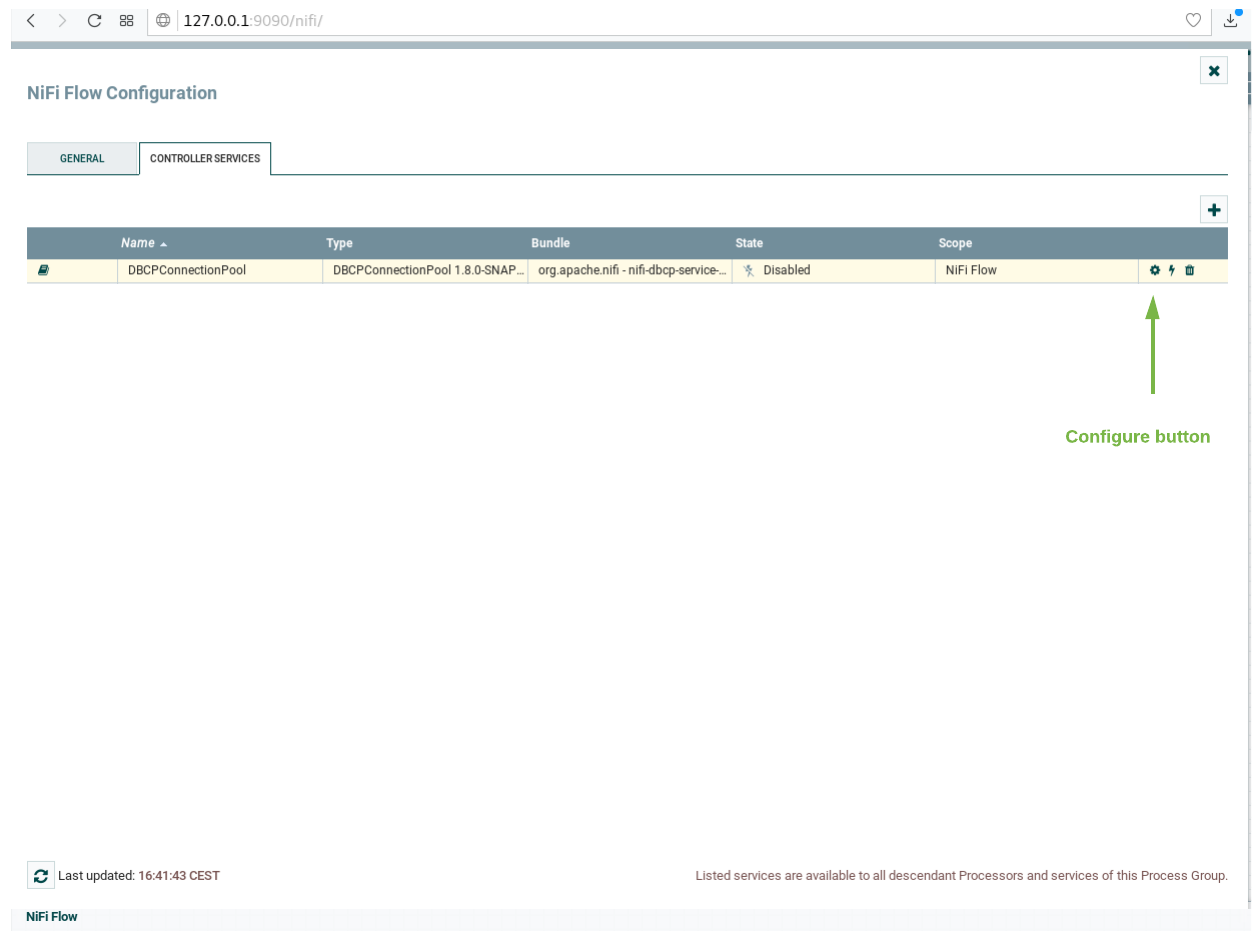
-
Go to the controller Properties tab and put "example" in the password field, then apply the changes.
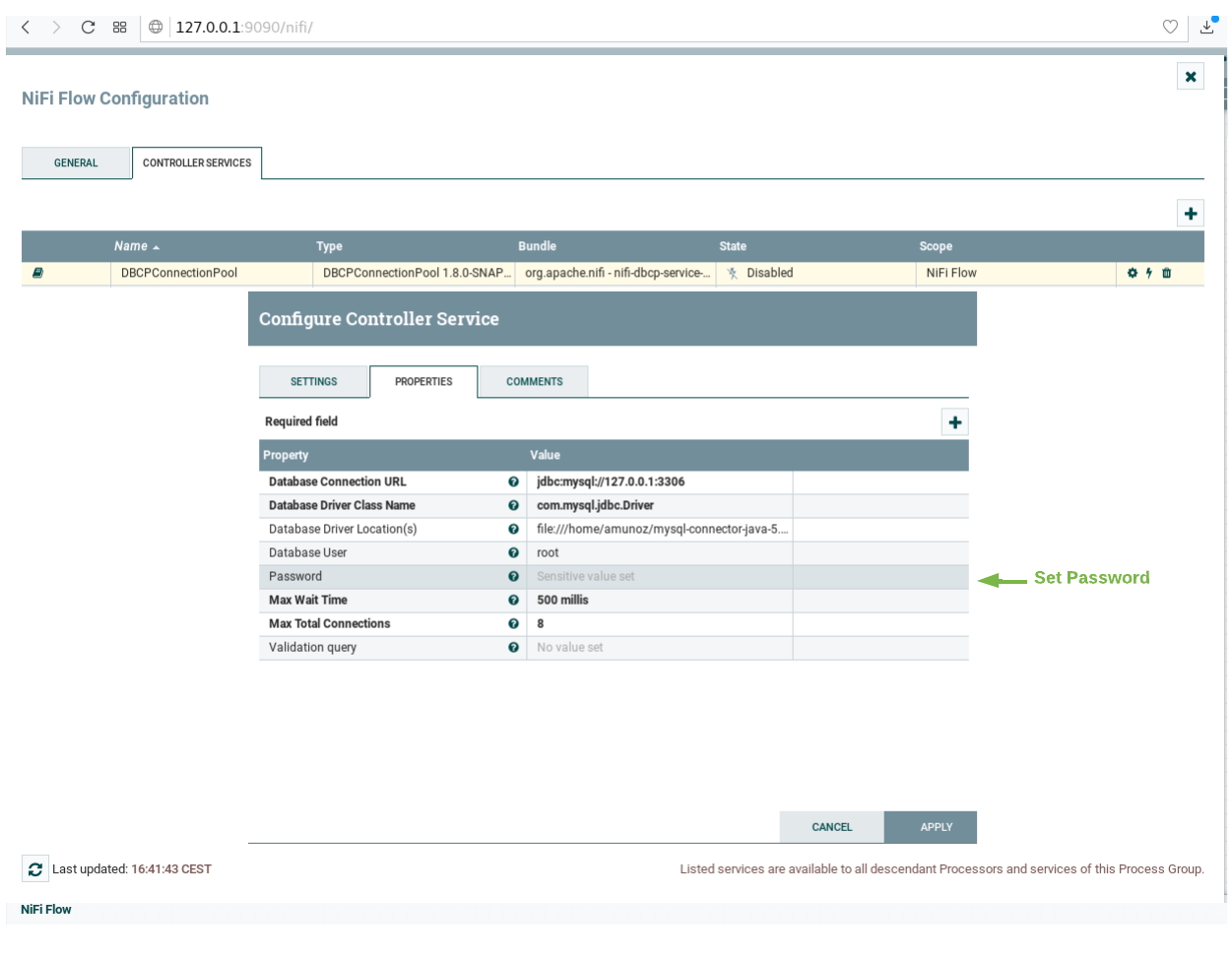
-
Enable the processor by clicking on the thunder icon and then click on enable, then close the controller configuration page.
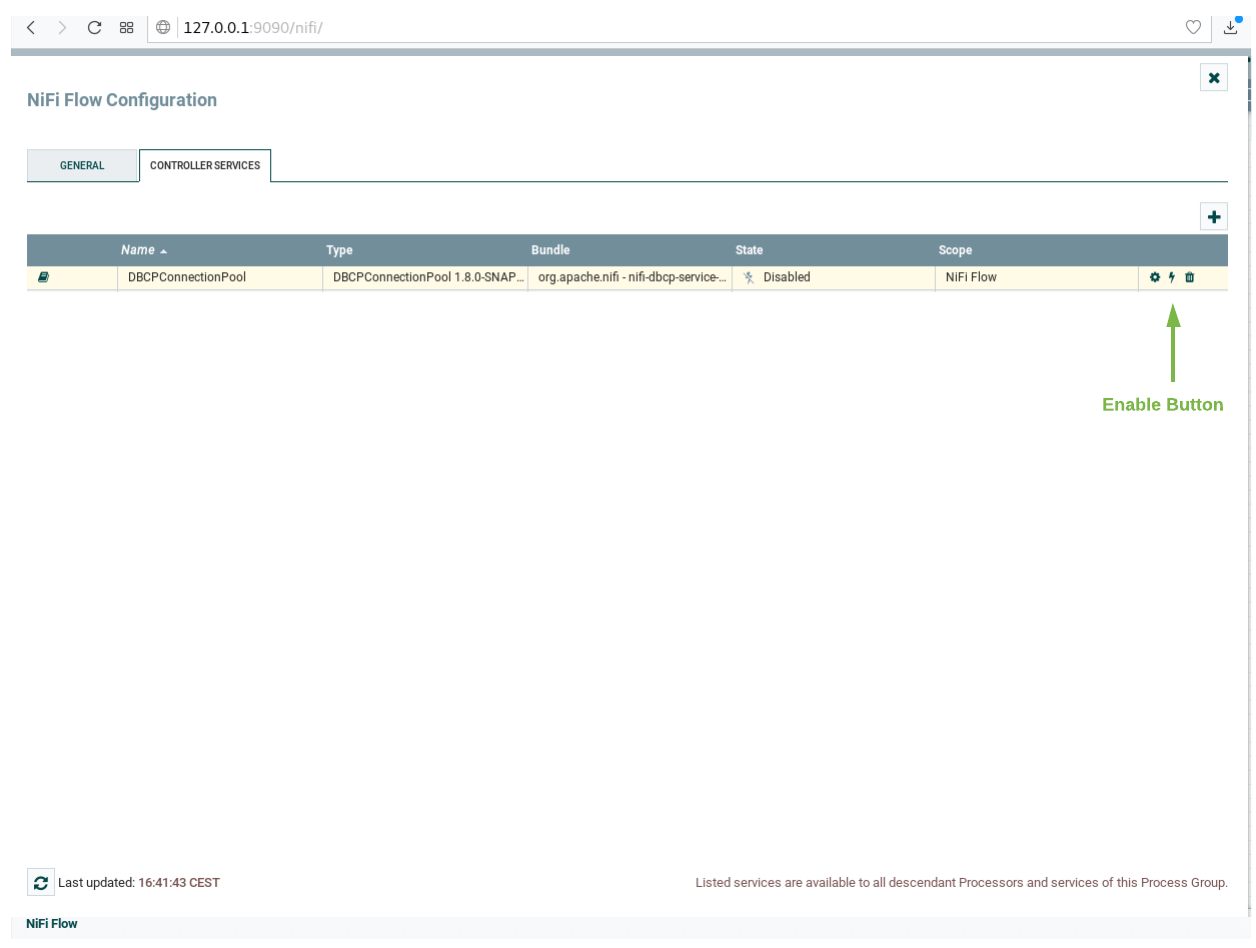
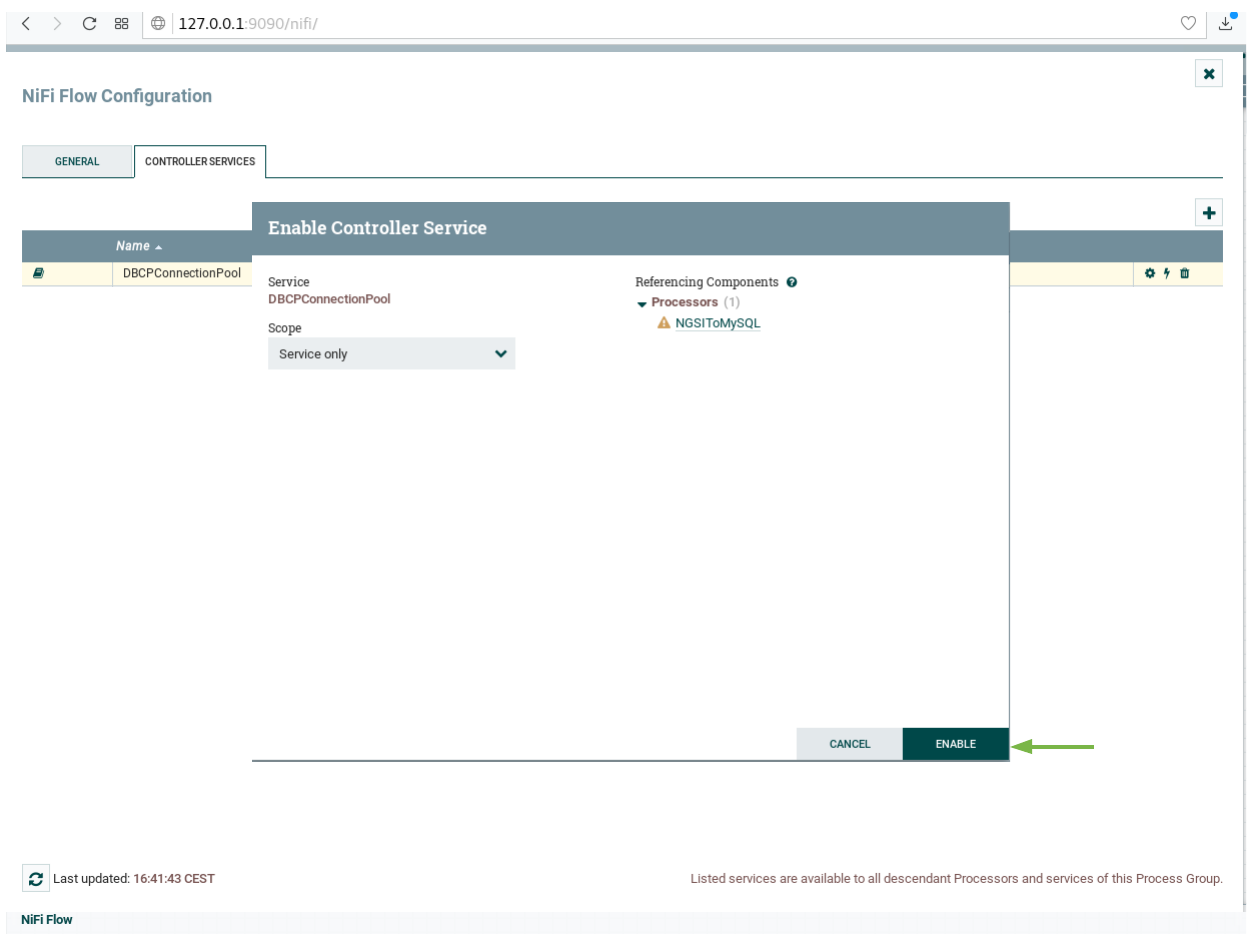
-
Select all the processors (press shift and click on every processor) and start them by clicking on the start button. Now, you can see that the status icon of each processor turned from red to green.
Now for test your deployment, you may send a NGSI-like notification emulation to our listening port (5050) and path (v2/notify):
(3) Open a new terminal and create and edit somewhere a notification.sh file:
touch notification.sh
Copy and paste this content to the notification.sh file
URL=$1
curl $URL -v -s -S --header 'Content-Type: application/json; charset=utf-8' --header 'Accept: application/json' --header "Fiware-Service: qsg" --header "Fiware-ServicePath: test" -d @- <<EOF
{
"subscriptionId": "51c0ac9ed714fb3b37d7d5a8",
"data": [{
"temperature": {
"type": "Float",
"value": 30.73,
"metadata": {}
},
"type": "Room",
"id": "Room1"
}]
}
EOF
This script will emulate the sending of an Orion notification to the URL endpoint passed as argument. The above
notification is about and entity named Room1 of type Room belonging to the FIWARE service qsg and the FIWARE
service path test; it has a single attribute named temperature of type float.
(4) Give execution permissions to notification.sh and run it, passing as argument the URL of the listening
HTTPSource:
chmod a+x notification.sh
./notification.sh http://localhost:5050/v2/notify
(5) (Optional) If you want to see the events received, select the Log Attribute processor, do right click and select
"view data provenance" 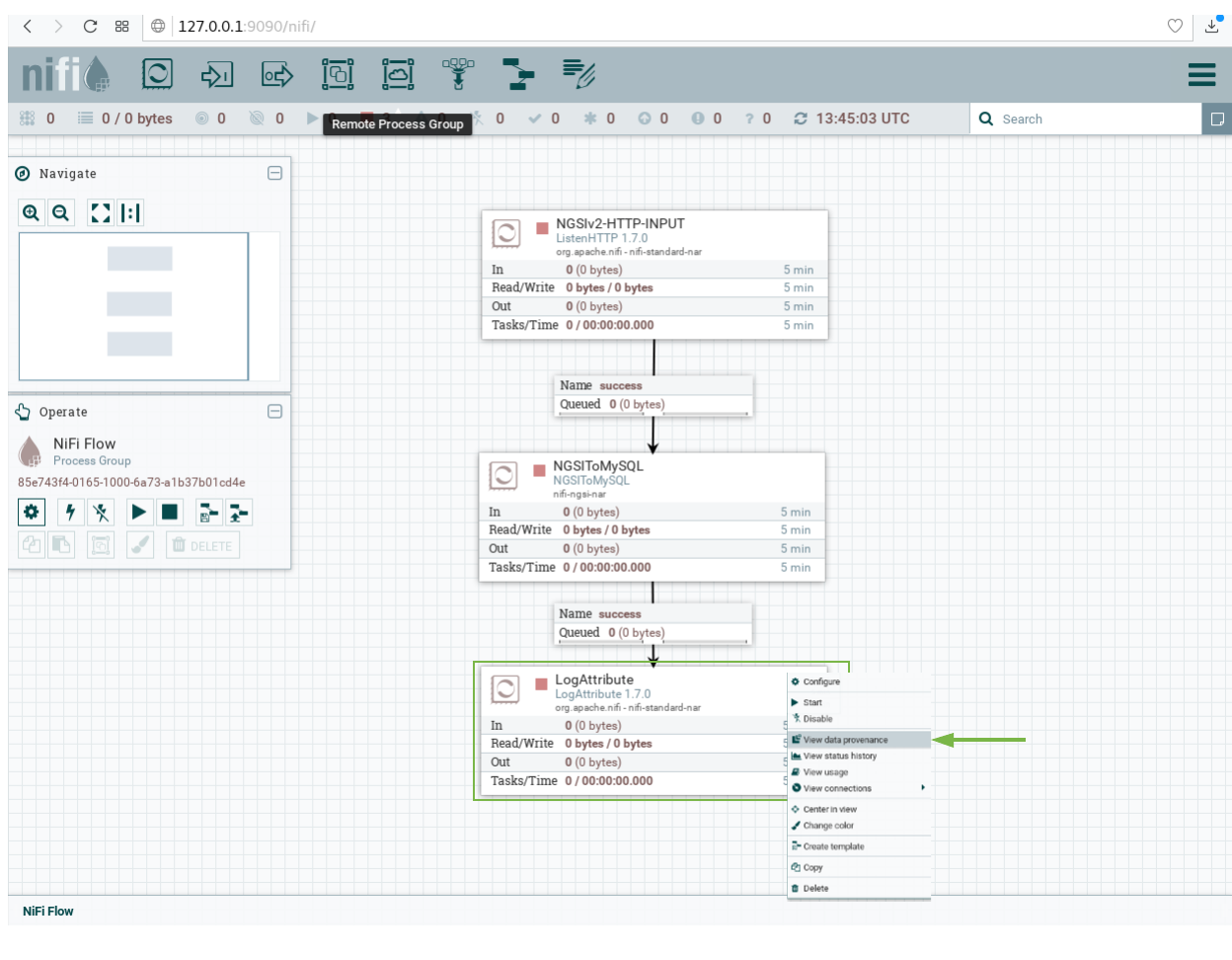 Finally, you can see the details of the received data by
clicking on the information icon for each event of the list.
Finally, you can see the details of the received data by
clicking on the information icon for each event of the list. 
(6) You can check if the database and the table has been created. First enter to the MySQL container console.
sudo docker exec -it mysql /bin/bash
Then check the created databases and his tables. For logging to mysql use "root" as user and "example" as password.
$ mysql -u root -p
mysql> show databases;
output:
+--------------------+
| Database |
+--------------------+
| information_schema |
| mysql |
| performance_schema |
| qsg |
| sys |
+--------------------+
5 rows in set (0.06 sec)
mysql> use qsg;
mysql> show tables;
output:
+---------------+
| Tables_in_qsg |
+---------------+
| test |
+---------------+
1 row in set (0.09 sec)
mysql> select * from test;
output:
+---------------+---------------------+-------------------+----------+------------+-------------+----------+-----------+--------+
| recvTimeTs | recvTime | fiwareServicePath | entityId | entityType | attrName | attrType | attrValue | attrMd |
+---------------+---------------------+-------------------+----------+------------+-------------+----------+-----------+--------+
| 1535550393717 | 08/29/2018 13:46:33 | test | Room1 | Room | temperature | Float | 30.73 | [] |
+---------------+---------------------+-------------------+----------+------------+-------------+----------+-----------+--------+
1 row in set (0.05 sec)
Now you can receive NGSIv2 notifications from Orion Context Broker and store the data into MySQL using Draco.
Reporting issues and contact information
There are several channels suited for reporting issues and asking for doubts in general. Each one depends on the nature of the question:
- Use stackoverflow.com for specific questions about this software. Typically, these will
be related to installation problems, errors and bugs. Development questions when forking the code are welcome as
well. Use the
fiware-Dracotag. - Use ask.fiware.org for general questions about FIWARE, e.g. how many cities are using FIWARE, how can I join the accelarator program, etc. Even for general questions about this software, for instance, use cases or architectures you want to discuss.
- Personal email:
- jamunoz@dit.upm.es Main contributor
- jsalvachua@upm.es Contributor
NOTE: Please try to avoid personaly emailing the contributors unless they ask for it. In fact, if you send a private email you will probably receive an automatic response enforcing you to use stackoverflow.com or ask.fiware.org. This is because using the mentioned methods will create a public database of knowledge that can be useful for future users; private email is just private and cannot be shared.